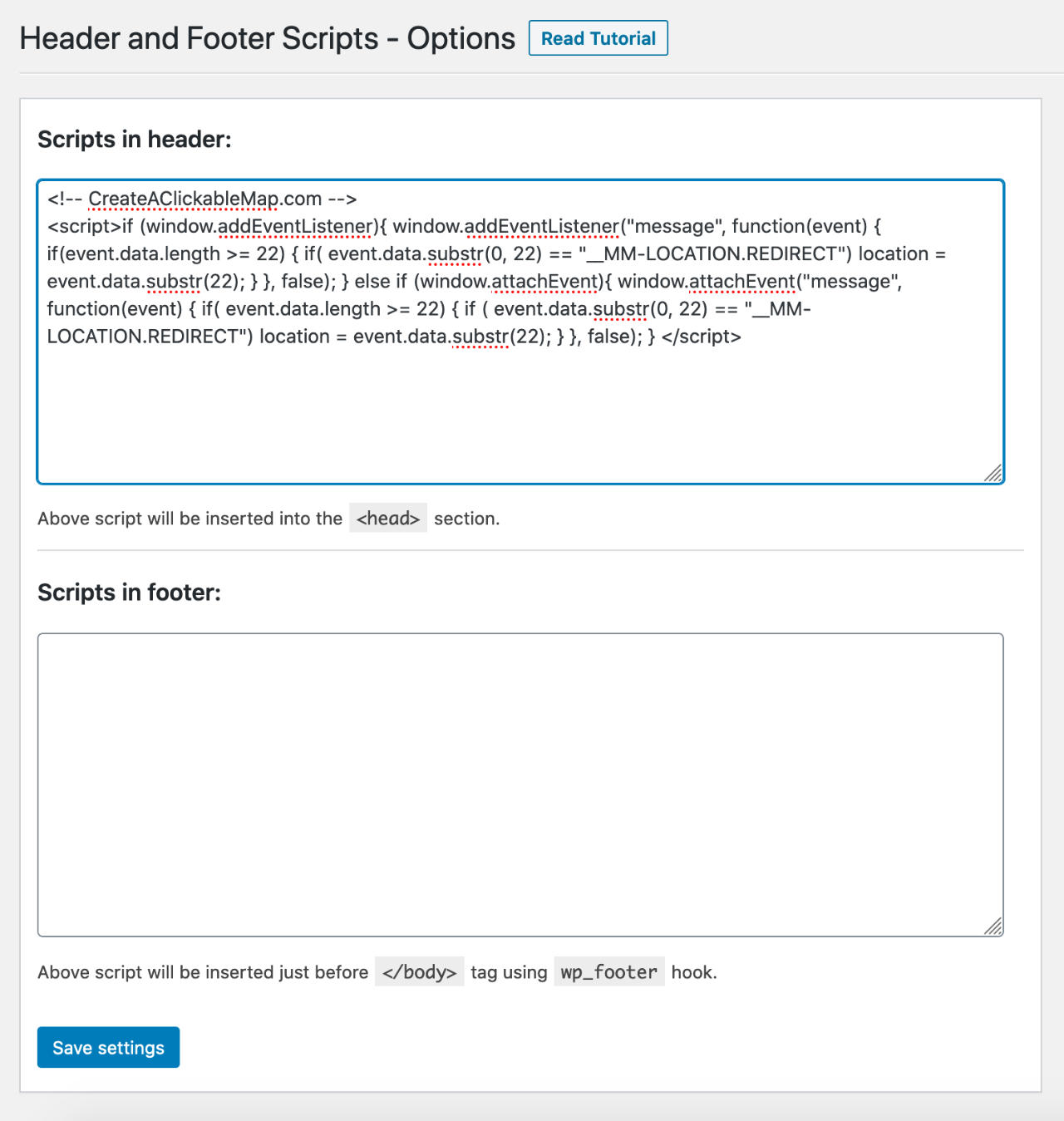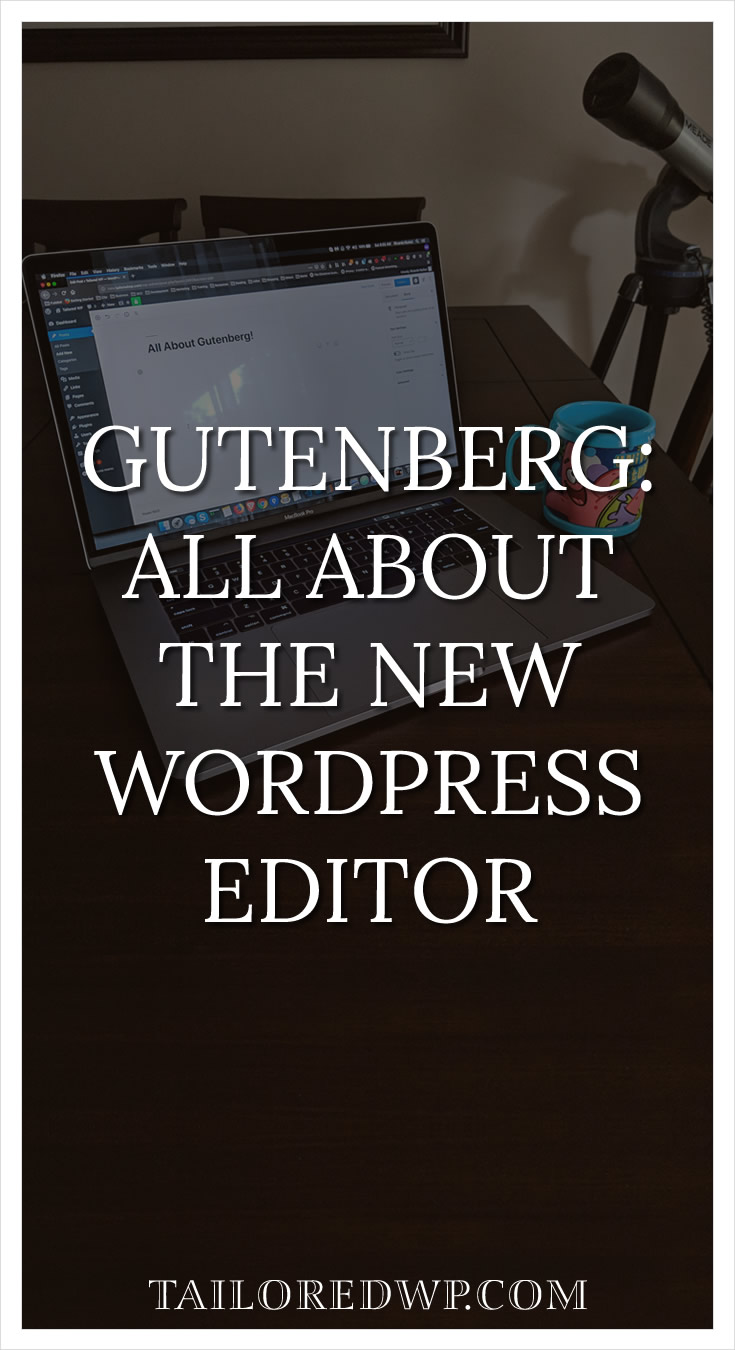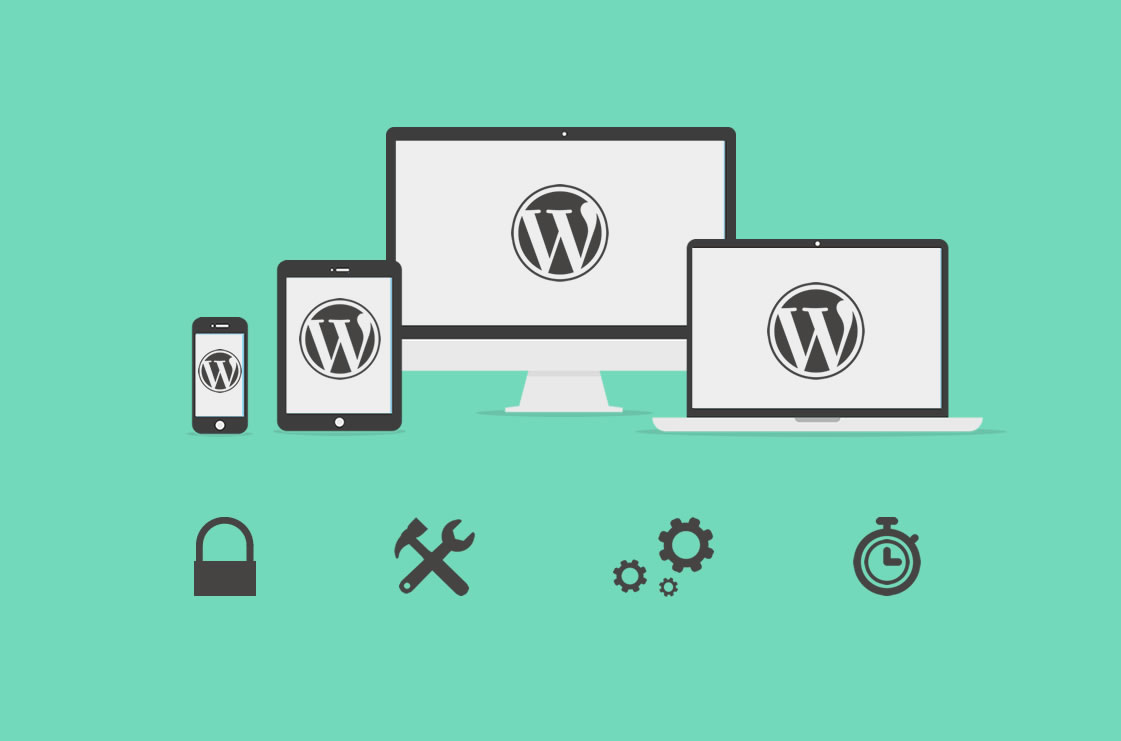Las Update: 11/30/2016
Your WordPress website speed can have a major impact on your revenue. Raise your hand if you hate it when a website takes too long to load.
Pretty much everybody does. If you feel like that, your website visitors and customers probably feel the same about your website – which can make you lose a lot of money.
The impact of your WordPress website speed
Speed can help your website in so many ways like SEO, conversions and overall user experience. Whether it’s to make more sales, get you more leads or just to give your visitors a better interaction when they read your content, Website speed is very important.
It can also affect your advertising budget.
If you are running pay-per-click ads, and your website takes too long to load, people can close the window without even seeing your website properly.
Losing money just because your website is slow is a major concern and an issue you should tackle as soon as possible.
It’s one of the conclusions FT.com took; their website speed has an impact in user engagement and their subscription rates.
In this post, I try to teach you about all of the things that can slow your website down. From having too many plugins, loading up too many libraries, having pictures that are too large, having slow hosting and the overall configuration of your website.
I’m going to list the best tools and plugins I have found to have the best results. These plugins have helped me to boost my own WordPress website speed.
Attention: Before we jump into it the steps, don’t forget to back up your website and database before you make any changes to it. This is really important and should be done before you do anything else mentioned here!
Website Analysis
Because we need to know where we are before we know where we can go, let’s start with the tools you can use to analyze your own website.
Google Page Speed Insight

This is a free tool developed by Google that helps you analyze your website and find issues with it.
The tool will give you a grade and further tips based on your website’s performance. It creates a list of all the issues that you should fix, and some suggestions about other things not as important.
One tip I want to give you though is to not obsess about the given results. So far, I was able to get 100, but I don’t recommend it. Some of the suggestions like moving CSS to the footer I don’t recommend. I keep it at 80 on the mobile and a 86 on the desktop. There are some things you can’t control, especially if you need to use many plugins and a shared hosting for your website.
Tools.Pingdom.com
This is another great free tool that allows you to analyze your website for free. It will create a waterfall chart and a list in the order in which the assets (Images, JavaScript, CSS, etc.) load. It will also show you the time it takes to do that. This makes it easy to find out what exactly is dragging your website’s speed down.
Other great tools you can use are gtmetrix.com and webpagetest.org. You shouldn’t rely on one website alone to show you your website’s errors and these two work great and will display the data you need in different formats.
WordPress Optimization Plugins
Better WordPress Minify
This plugin combines and minify all your CSS files and JavaScript files to improve page loading time. It allows you to select where you want to move the files to – footer or header of your website. If you load the files at the footer, your website will load faster. Some people recommend loading JavaScript files at the footer and CSS at the header. This plugin makes this really easy.
Another great plugin that can help you with this is Autoptimize. I haven’t used it as much as BWM, but I’ve heard good things about it.
Although some of the cache plugins I mention later in this article offer a minification option, I have had better results using BWM.
Note: Some of the reviews say that it can make your links stop working, so if you are trying it out, be sure everything works fine in every browser.
Plugin Organizer
This plugin is simple but very helpful, especially if you need to use many plugins on your website.
It allows you to organize when the plugins will load and change the order in which the plugins load.
If a plugin isn’t used on a homepage or others pages, there’s no reason to load it everywhere. You can disable it and enable it, so that it will only be used on the page you actually need it.
Here’s an example: The contact form 7 plugin is only in use on the contact page. You can disable it everywhere else and load it only on that page in particular.
Remember this plugin will stop your plugins from loading. So if you don’t configure it properly you may lose some functionality, like breaking your contact form.
Cache Plugins
Using a cache plugin is always a good idea. Cache plugins will help you with the performance optimization of your website caching pages, database and in some cases it will also help you minify the files. Caching your website files will help you lower the server load and processing.
If you are using a cheaper shared hosting it’s the way to go. If you have server or VPS, you can do this at the server level.
Be aware that using the plugins will not show up much difference on the Google Page Speed rating.
Lazy Load
Lazy loading is a design pattern that allows you to load an image or other files when you need it. In WordPress it is usually used to load external libraries and images. When you visit a website it will load the content above the fold and load everything else only when needed, i.e. when you scroll down.
There are a few different lazy load plugins, I’ve tested A3 Lazy Load, and Advanced lazy load. They both worked well and so far I had no issues with either.
CloudFlare – Content Delivery Network (CDN)

CloudFlare’s main service is a CDN. It will distribute your content around the world, so it’s closer to your visitors which will make the website faster for them. It will also add an extra layer of security protecting your websites from DDoS attacks.
I started using their service two years ago and so far it has worked well. Every now and then I have had some hiccups with it, but it’s hard to pinpoint if the problem is my own server or their service. I’m doing some research about this. I hope to have an answer soon.
One tip about the service is to disable SmartErrors. Instead of loading your 404, CloudFlare will load their own page when they can’t load a request to your website. You want everybody to visit your website even if it’s to land on a missing page. Just customize your 404 page.
Server and Hosting
 If you really want to try and improve your website speed, you need to start by finding a solid hosting company.
If you really want to try and improve your website speed, you need to start by finding a solid hosting company.
Consider a hosting company that uses SSD space. That’s what we use for our clients and the difference is noticeable.
The company we have been using and that has a great service is Inmotion hosting. Not only you can use them for shared hosting, but also for Virtual Private Servers (VPS).
Cache at the server level
You can use a cache plugin like I mentioned above or you can use it at the server level. For that you need check out varnish-cache.org (you will need a VPS to be able to use it).
Nginx
Most WordPress hosting providers use Apache for the HTTP server. I also use Nginx in some of my websites and combined with caching it has major performance improvements.
Conclusion
We covered all the tools, services and plugins that you can use now without taking too much of your time.
These are the tools I have tried and got the best results with trying to boost my WordPress website’s speed. There are many more technical things you can do to make your website faster, but the advice shared in this article will already give you a head start against your competitors.
In a future article I’ll talk about how I put everything together to make my own website faster.
Let me know of any other tools or plugins you would recommend in the comment section below.